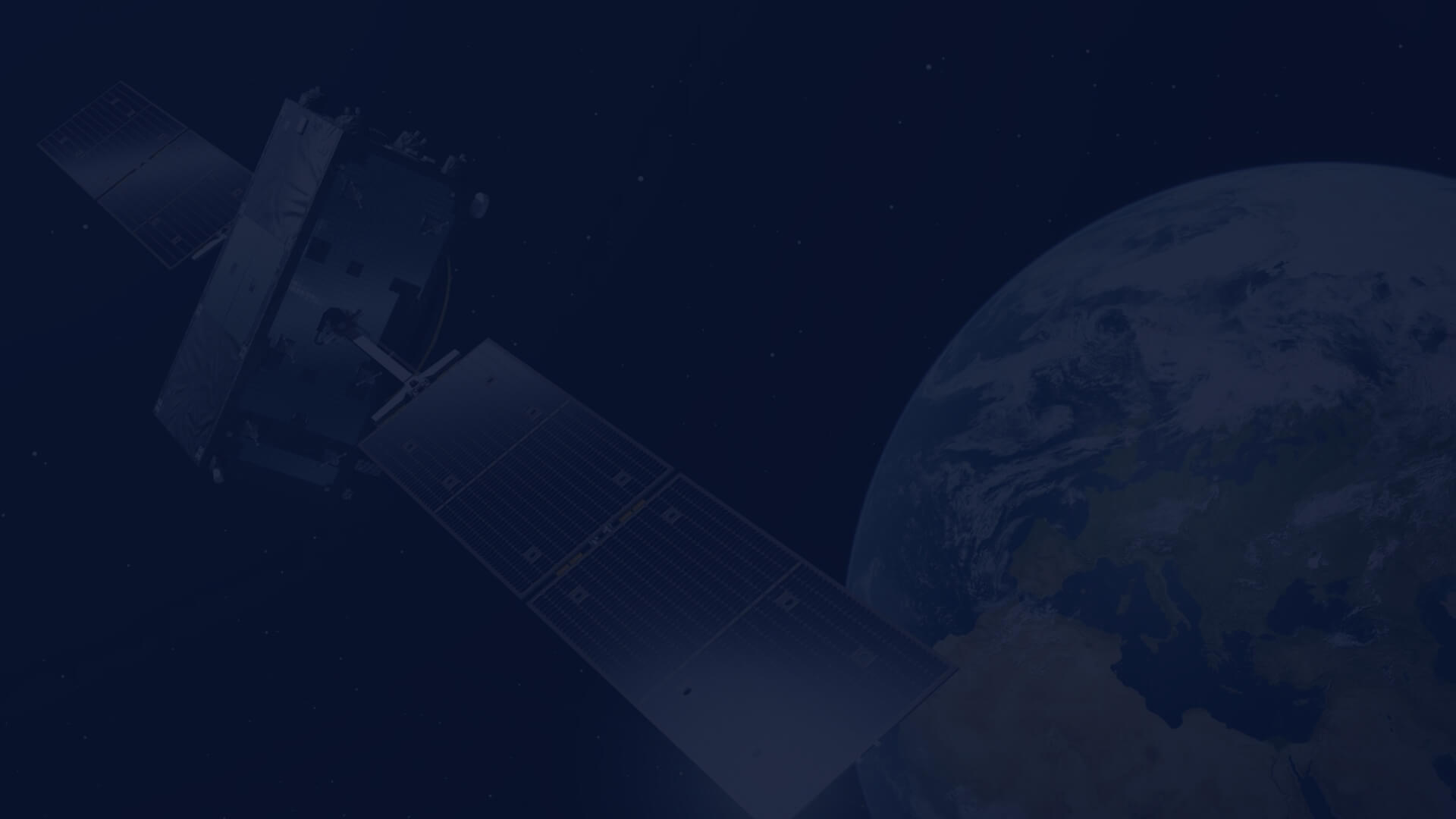Getting started with CREODIAS: How to use data volumes in the CloudFerro cloud?
We are continuing a new cycle of technical guides showing how to use CloudFerro cloud infrastructure. In the second article, we focus on using storage attached to virtual machines.
PART 1: Creating and attaching volumes to virtual machines
Linux
In many cases, storage below 2TB would be sufficient:
How to attach a volume less than 2TB to Linux VM on CREODIAS
For a case where storage over 2TB would be necessary, please follow this manual:
How to attach a volume over 2TB to Linux virtual machine on CREODIAS
Please note that both manuals above looks very similar. A there is a small but significant difference in the second document where other partitioning software "gdisk" is used that is able to allocate partitions on volume over 2TB.
It is possible to create Linux machines with volume attached as persistent or ephemeral.
Articles below summarize those topics:
- Persistent and ephemeral storage VM created with option Create New Volume Yes on CREODIAS
- VM created with option Create New Volume No on CREODIAS
Windows
To create volume and attach it to Windows virtual machine, please follow:
How To Attach Volume To Windows VM On CREODIAS
PART 2: Management and backups of volumes
Extending volume used in Linux
Sometimes we underestimate space necessary for our data. Hopefully we may extend size of volume and filesystem when more space would be necessary.
How to extend the volume in Linux on CREODIAS
Moving volume between virtual machines
How to move a data volume between VMs on CREODIAS
Using volumes snapshots
How to create volume Snapshot and attach as Volume on Linux or Windows on CREODIAS
Volumes snapshots is the most convenient way of creating backups of our data.
- How to create volume Snapshot and attach as Volume on Linux or Windows on CREODIAS
- How to Create Backup of Your Volume From Windows Machine on CREODIAS
However using snapshots as backups should take into consideration the volumes inheritance. Volume snapshot inheritance and its consequences on CREODIAS
PART 3: Sharing volume to other Virtual Machines in your environment
More advanced usage scenarios require accessing a single storage volume from many virtual machines. However, volumes created in step 1 may be attached to a single virtual machine ad block device (local drive). Fortunately, we are not limited to such usage and we can share volume via NFS (Network File System) in the project or even outside.
- How to export a volume over NFS on CREODIAS
- How to export a volume over NFS outside of a project on CREODIAS
Author: Mateusz Ślaski, Sales Support Engineer, CloudFerro